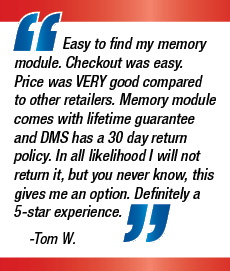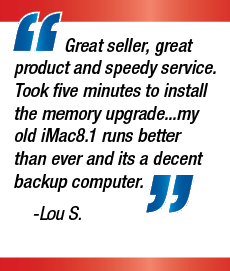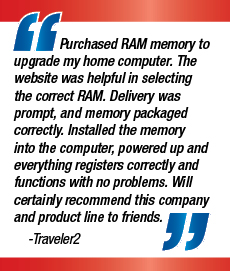If you’ve decided to take the plunge and invest in your very first Windows computer, you might feel a little out of your depth. Of course you can just turn it on and start browsing the internet, but we think you’ll more than likely want to make your computer your own. So where should you start?
Turn it on
The very first step is to turn on the computer. To do this, simply find and press the power button. Unfortunately this in a different place on every PC, but it’s easily navigable by the universal power button symbol.
Once you’ve pressed it and your computer has been brought to life, it may take a little longer than usual to boot up. Don’t be alarmed if you see a few different displays on the screen – this is normal. This process can take anywhere between 15 seconds and five minutes.
Create a profile
Once the computer has booted up, it’s time to start personalizing it. Create your own profile by heading to the Control Panel and clicking on User Accounts. You can add in a password, change the name and picture, and a whole host of other settings. Sometimes your computer will prompt you to do this as soon as it boots up however.
Upload files and download programs
To really make your computer your own, upload your favorite dog photo, family portrait or picture of your beloved car and set it as your wallpaper. Simply right click on the mouse or trackpad and tap personalize. You can also alter colors, the lock screen, themes, and Start menu.
Once you’ve got it looking how you want it, it’s time to think about programs. If you use Google Chrome at work or school for example and love it, you’ll want to use it at home too. Microsoft Office is also a good shout if you’ll be using this for work purposes. Be careful to only get what you need however as downloading too much can slow down your machine. (And cost you a fortune!)
Get it backed up
Your new computer hopefully won’t let you down for many years, but it’s always advised to ensure you have all your important documents backed up elsewhere. External hard drives are the obvious choice as they simply mirror what’s in your documents and provide a back-up should disaster strike.
Once you’ve got all the basics in place, it’s time to enjoy your new purchase!