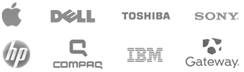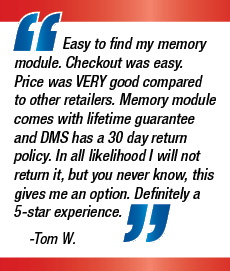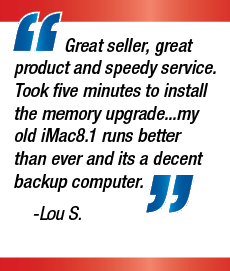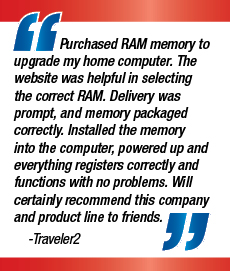Find Your Memory |
How can I tell if I need more RAM? OS X’s built-in Activity Monitor tracks vital statistics about your Mac’s available resources and how they are being utilized. Access the Activity Monitor by going to Applications > Utilities. To check memory usage, click the Memory tab. The Activity Monitor will show you a list of all processes currently running on your Mac, along with a graph showing how much memory those processes have been using over time. The graph is color-coded, for easy at-a-glance information.
If you find yourself operating in the red regularly, especially during your primary tasks, that’s a good indicator that you could benefit from increased RAM. What kind of apps are affected most by low memory? If you’ve noticed a slowdown in your Apple computer’s performance, upgrading the RAM may help. Some applications are very memory-intensive. If these programs make up the bulk of your activity on your Mac, insufficient RAM may be the culprit holding back your overall performance. Memory-intensive tasks involve manipulating large amounts of data quickly. Such tasks include image editing, video editing, audio editing, and data-heavy server tasks. And depending upon the year your Apple was made, playing the latest video games may also be bottlenecked by insufficient RAM. As apps become more complex, cameras and audio equipment gain fidelity, and games leverage new technology, the demands on your computer’s RAM go up. Updating to the latest apps can mean needing to upgrade your Mac’s memory capacity. Does RAM “go bad”? What are the signs? RAM does not degrade over time like larger, more complex components. If RAM causes issues in your Mac’s performance, there are typically two very different scenarios with very different symptoms. Performance slowdowns and freezes after upgrading your apps are signs of insufficient memory for the apps being run. As apps become more capable, they become more complex and use more resources; and as files become larger, they require more RAM to manage efficiently. Severe symptoms indicate faulty memory modules. These symptoms include:
How can I track down RAM problems? Apple has built-in programs to test your memory functionality, called Apple Hardware Test and Apple Diagnostics. Which one you use will depend on when your Mac was released.
What can I do with my old Mac memory modules? In keeping with Apple’s commitment to minimizing the impact their products have on the environment, they have implemented the Apple Recycling Program. The recycling program offers a way to dispose of old Apple electronics equipment safely and responsibly (and even get a little cash in return on some items). Apple contracts with PowerON Services to administer and manage the program. What type(s) of memory modules work in my Apple computer? This will vary from year to year, and model to model. For exact specifications, check the product page for your particular Mac model, and select the appropriate year. If you need help identifying the model number for your Apple computer, see below. Can I upgrade an odd number of memory modules? Upgrading your RAM is best done in matching pairs, in order to leverage dual-channel functionality built into your Mac’s motherboard. It also typically makes economical sense, as memory modules are usually sold in pairs, at a discount compared to two individual sticks. However, an odd number of memory modules will not cause further complications. You will lose out on some performance, but should not experience further issues. There are a few exceptions to this in the Mac product line. These exceptions are listed on product pages, so it’s easy to find out if your model requires RAM to be installed in pairs. Can I use RAM modules of different capacities? Memory modules of different capacities forego dual-channel functionality, and so miss out some performance. But installing RAM modules of different capacities will not cause any other issues, generally speaking. There are some Mac models that require memory to be installed in matching pairs. These exceptions are listed on the appropriate product page for each model. Can I use RAM modules rated at different speeds? You can, yes, but you will lose the advantages of dual-channel functionality. Single-channel operation is slower in many applications, but not so much that everyday users should be concerned. However, if you need every ounce of performance optimization, get matching modules of the highest capacity your Mac can accommodate. How much RAM do I need for my Mac in order to play high-end games? No more than 16GB. The latest games will run comfortably with 8GB, and in rare situations may require more. If you wish to future-proof your Mac for gaming, 16GB may cover you for the foreseeable future. How much RAM do I need for my Mac in order to do image/video/audio editing? For smooth, fast editing of high-definition video, we recommend 16GB minimum. Any less and your files will have to be split between RAM and your hard drive/SSD. RAM is many times faster to access than even SSDs, so any swap file accessing means a performance drop. Having RAM sufficient to hold the file(s) you’re editing means having lightning-fast access to that data. If you’re working with large files, 4K video, or 3D modeling, you may want to bump that number higher. 32GB or even 64GB may be necessary, depending upon the scale and detail of your tasks. For more detailed recommendations, feel free to contact us. |
M.2 Solid State Drives
| For laptops, desktops & servers. |  Go Go |
Solid State Drives
| High speed flash storage for your digital world. |  Go Go |